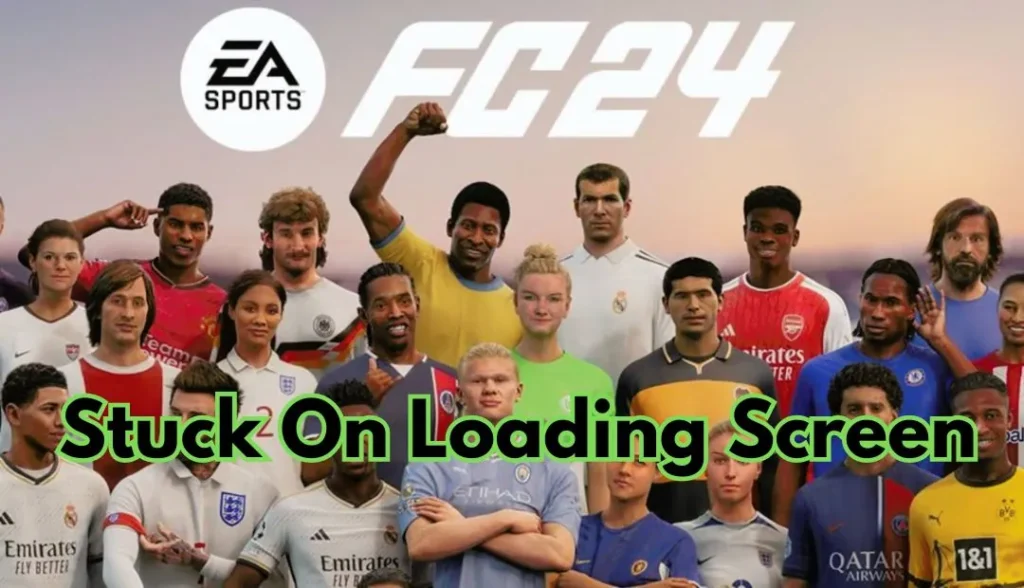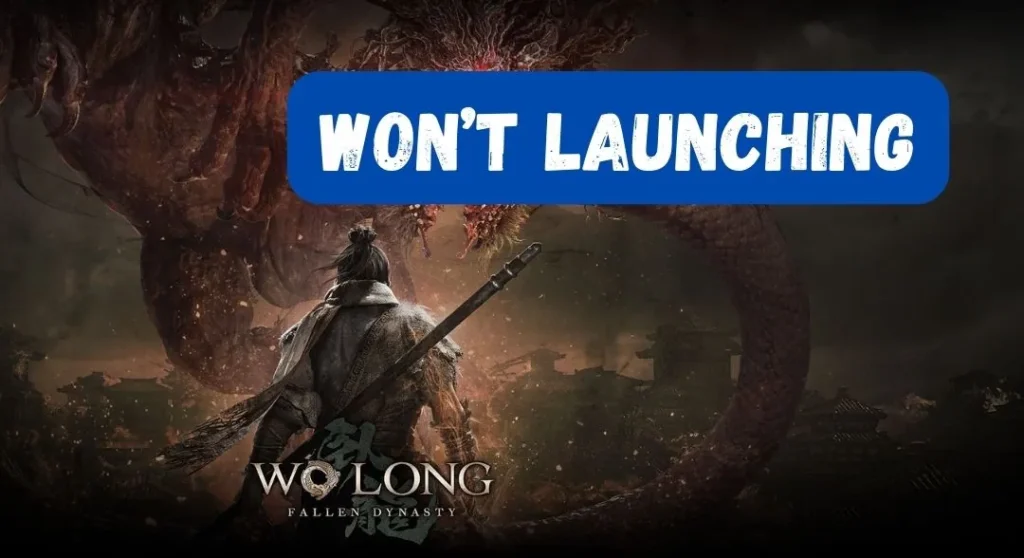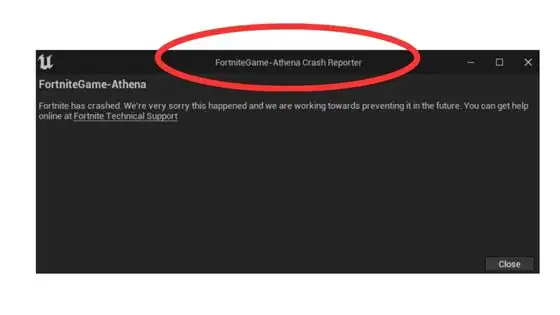Are you tired of facing constant crashes and frustration while playing Fortnite? Don’t worry; we’ve got you covered! In this blog post, we will discuss everything you need to know about the Fortnite Athena crash fix. Fortnite, the immensely popular battle royale game, has millions of players worldwide, but it’s not without its glitches.
One of the most common issues players encounter is sudden crashes without any warning. This can be incredibly frustrating, especially when you’re on the verge of victory.
But fear not, as we have some effective solutions that will help you get back in the game and enjoy your Fortnite experience without any interruptions. So, buckle up and let’s dive into the world of fixes for the dreaded Fortnite Athena crash!
why is my fortnite crashing so much
is vital for players. The Fortnite Athena crash fix is absolutely crucial for players who want to fully enjoy their gaming experience. It is highly frustrating and disappointing when the game unexpectedly crashes, especially during intense battles or crucial moments.
The crash not only disrupts the flow of the game but also wastes the players’ time and effort. With this fix, players can avoid the frustration and continue to immerse themselves in the thrilling world of Fortnite without any interruptions.

Implementing this fix demonstrates the developers’ commitment to providing a smooth and uninterrupted gaming experience, ensuring that players can fully engage with the game and achieve their gaming goals.
How do i fix fortnite athena crashing
Delete Local File Delete:
- Press the Windows key + R to open the Run dialog box.
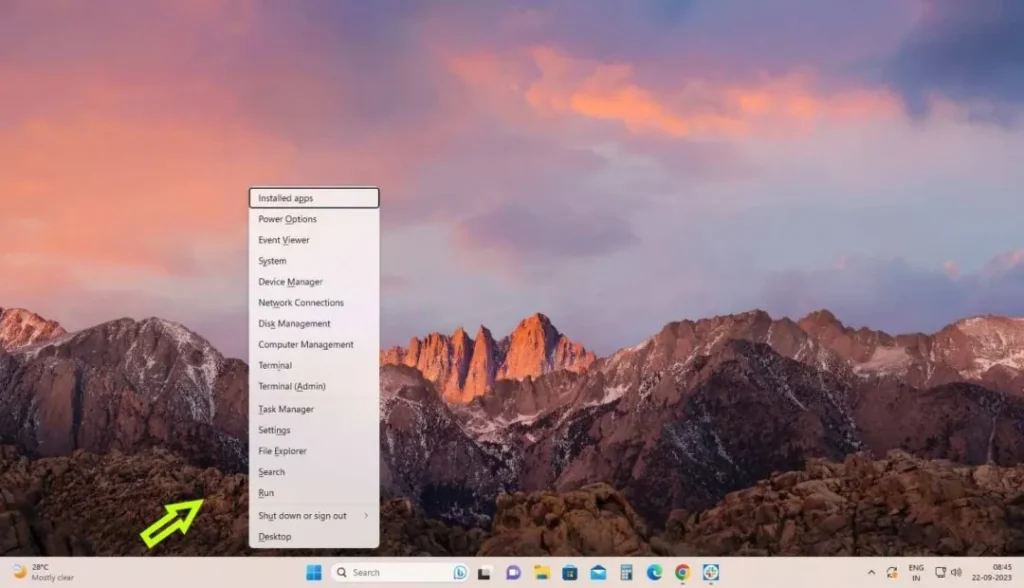
- Type “%localappdata%” and press Enter.
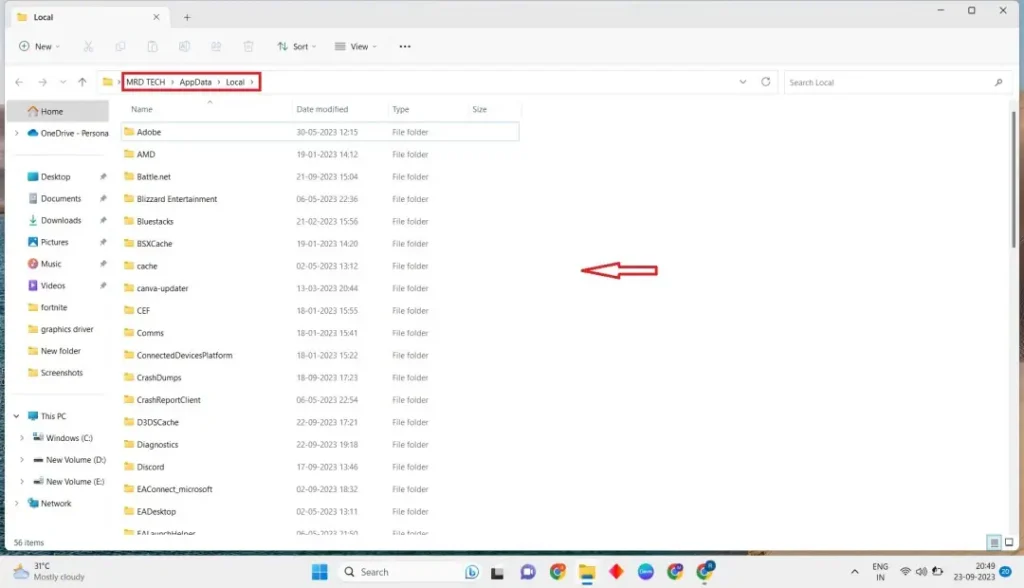
- Find out the the Fortnite game File.
- Navigate to the folder associated with the game you want to delete.
- Right-click on the game’s folder and select the Delete.
Update the Graphics driver
-
- Press “win+x” after clicking on Device Manager.
- Now open it then find Display Adapter click.
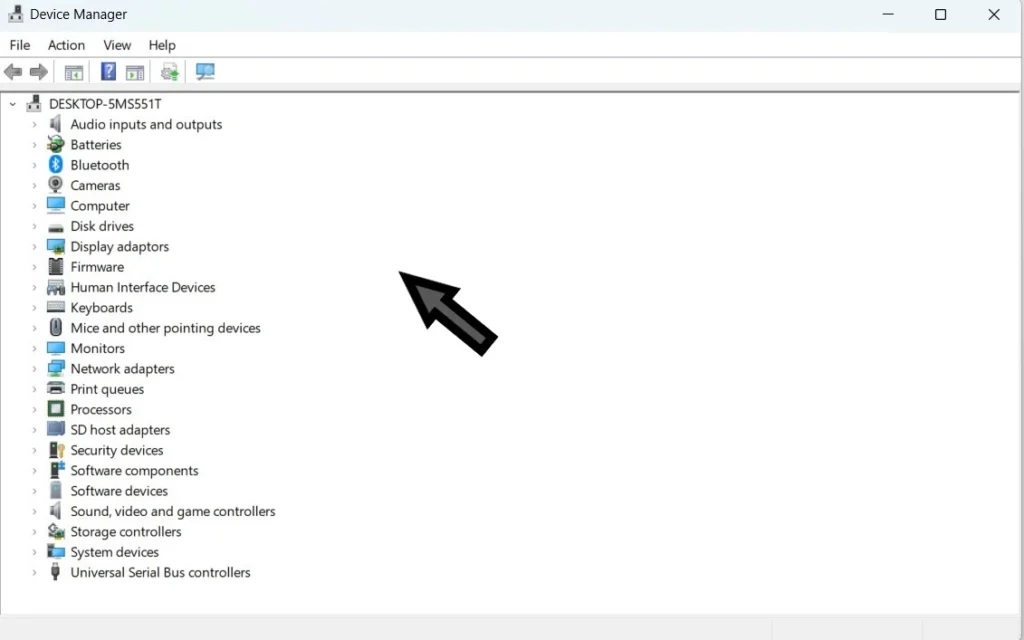
- Then Right-click to Update driver select.
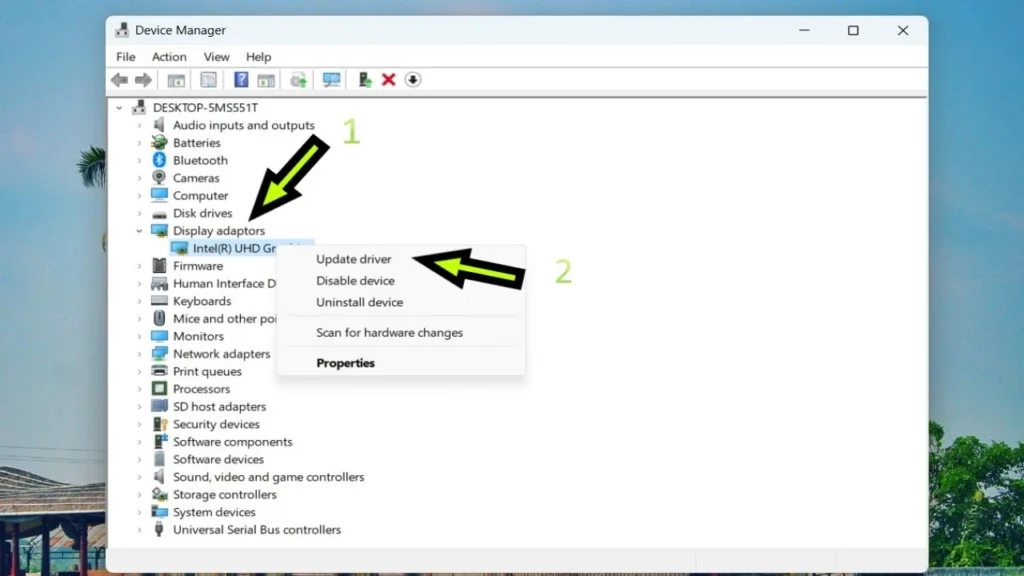
- Now update the graphics driver.
or
Reinstall Graphics card
- AMD Official Website:https://www.amd.com/en/support
- Nvidia Graphics driver:https://www.nvidia.com/download/index.aspx
CMD
- bcdedit /set hypervisorlaunchtype off
How to Fix “fortnite athena crash after update”:
- Verify Game Files: In the Epic Games Launcher, go to your Fortnite library, click on the three dots next to the game, and select “Verify.” This will check and repair any corrupted game files.
- Adjust Graphics Settings: Lower your in-game graphics settings to see if the crash persists. This can help identify if the issue is related to the graphical demands of the game.
- Disable Overlays: Disable any third-party overlays, such as Discord or GeForce Experience, as they may interfere with the game.
- Check for Windows Updates: Ensure that your operating system is up-to-date. Install any pending Windows updates that might be available.
- Check for Fortnite Updates: Make sure that Fortnite is fully updated to the latest version. Sometimes, crashes can be caused by using an outdated version of the game.
- Temporary Disabling Antivirus/Firewall: Your antivirus or firewall software might be blocking certain game files. Temporarily disable your antivirus or firewall and see if the issue persists.
- Reinstall Fortnite: If none of the above solutions work, consider uninstalling and reinstalling Fortnite. This can help ensure that all game files are in a good state.
- Contact Epic Games Support: If the problem persists, you may want to contact Epic Games Support. They can provide specific assistance based on your system configuration and the details of the crash.
cause and issue fortnite athena crashing
If you’re an avid gamer, there’s no doubt that you’ve heard about the wildly popular game, Fortnite. With its vibrant graphics, competitive gameplay, and constant updates, it has taken the gaming world by storm. However, like any other software, even Fortnite is not immune to technical issues.
One of the most frustrating problems that players encounter is the unexpected crashes on the game’s main map, Athena. These crashes can instantly ruin your gaming experience and leave you scratching your head for a fix.
But fear not, fellow gamers! In this blog post, we will delve into the possible causes behind the Fortnite Athena crash issue and provide some effective solutions to resolve it once and for all. So let’s jump right in and get you back in the game!
conclusion
In conclusion, the Fortnite Athena crash fix has been a long-awaited resolution for players facing constant disruptions in their gameplay experience.
The developers’ efforts to address and resolve these crashes have been commendable, especially considering the massive popularity of the game. With the introduction of updates and patches, gamers can expect smoother gameplay sessions and fewer instances of unexpected crashes.
The Fortnite community can now breathe a sigh of relief, knowing that their hours invested in the game will not be abruptly interrupted by frustrating crashes.
It is clear that the developers are dedicated to providing a seamless and uninterrupted gaming experience for their players, allowing them to fully immerse themselves in the world of Fortnite Athena crash.
Read More: