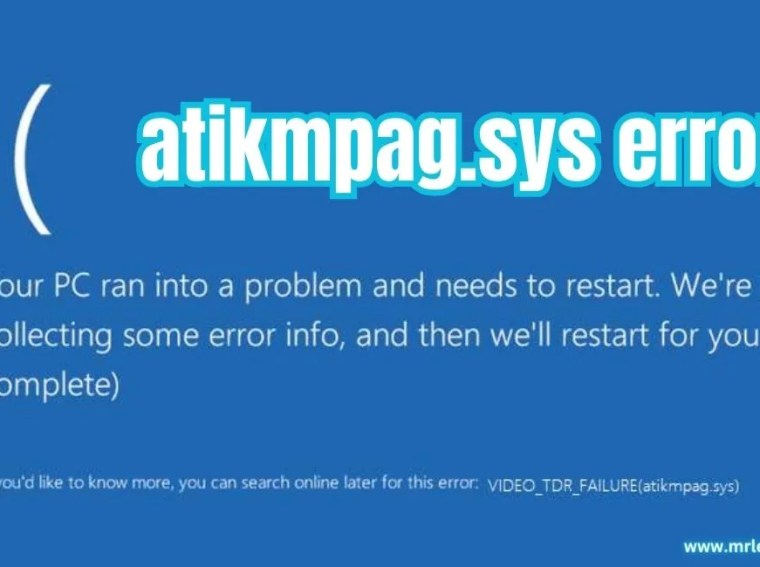Have you ever had a confusing atikmpag.sys error on your computer that left you hanging your head? Fear not, we’re here to break down this technological snag in a way that everyone can comprehend. In this explained guide, we’ll look into the complexities of atikmpag.sys issues and explain them easily.
| [ez-toc] |
What is atikmpag.sys error?
On Windows, atikmpag.sys is an important system file that is associated with your graphics card. Essentially, it is the maestro behind for the visual wonder on your screen.
Restart Your Computer: The Classic Solution
The Quick Fix: Usually a simple restart will work wonders. Give your computer a chance to get back its breath, and you might see the atikmpag.sys error waving farewell.
- Press the start menu and click here.
- Now the power key icon click here.
- After showing the Restart click.
Update Your Graphics Drivers
Outdated graphics drivers can often be a root cause of atikmpag.sys problems. To keep your system operating smoothly, go to your graphics card maker’s website and download their most current drivers. Install them.
- Press “win+x” after clicking on Device Manager.
- Now open it then find Display Adapter click.
- Then Right-click to Update driver select.
- Now update the graphics driver.
or
Reinstall Graphics card
- AMD Official Website:https://www.amd.com/en/support
- Nvidia Graphics driver:https://www.nvidia.com/download/index.aspx
Check for Software Compatibility
Compatibility is essential: Make sure that the software you’ve installed works properly with your graphics card. Incompatible programs might cause atikmpag.sys issues. Update or uninstall in disagreement software to maintain an orderly digital environment.
Run Windows Update
Stay Current: Ensure that your operating system is up to date with the most recent updates. Running Windows Update can fix possible weaknesses, lowering the probability of receiving the atikmpag.sys problem.
- Press the ‘Windows key + I‘ to open the Settings app.
- Click on “Windows Update” in the left sidebar.
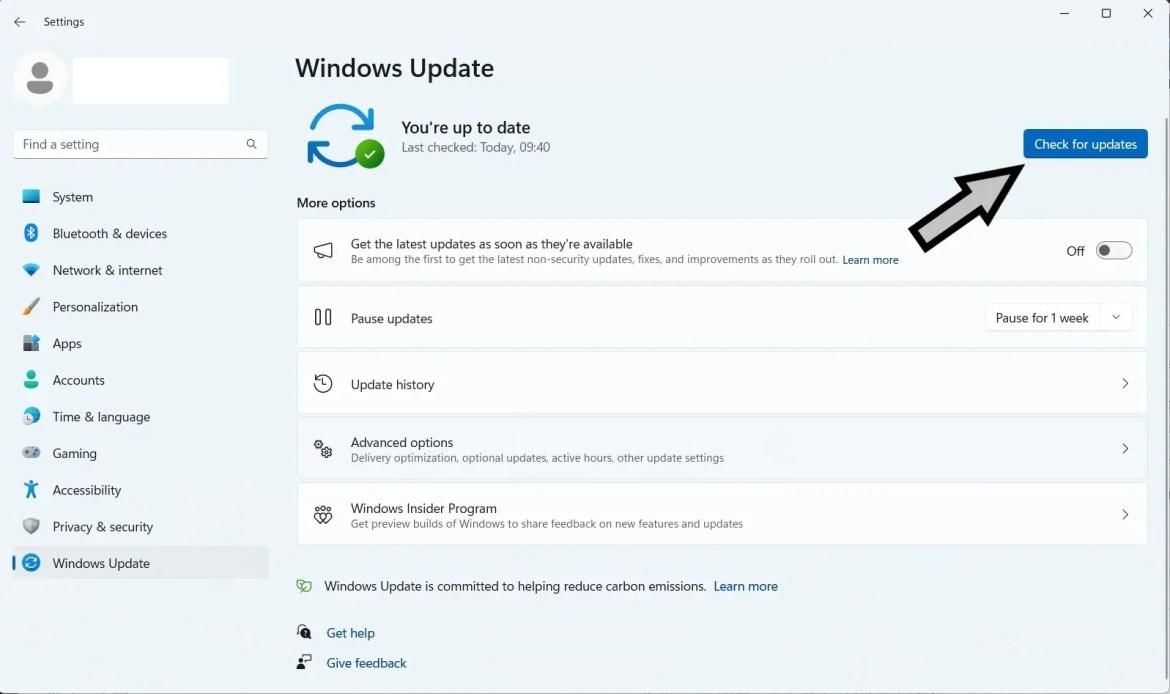
- Select “Check for updates” and allow your computer to search for available updates.
- If updates are found, click “Download” and let the process complete.
- Restart your computer once the updates have been installed.
Perform a System File Checker (SFC) Scan
Open Command Prompt as an administrator and enter sfc /scannow. This useful program will scan and repair corrupted system files that could be causing the atikmpag.sys error.
- Press the Windows key and X, and type the Command Prompt in the search.
- Right-click in the Run as administrator and click here.
- After that open it by a new tab and Yes click here.
- Now, Open it Command Prompt.

- Given the Command in below and Use it.
dism.exe/online /Cleanup-image /Restorehealth
sfc /scannow
Chkdsk /f/x C:
CHKDSK F: /f /r /x
chkdsk f: /f
Check for Overheating Issues
Overheating can result in unexpected faults. Make sure your computer is spacious, and consider wiping up any dust from the fans. An overheated system is more likely to cause atikmpag.sys errors.
Perform a clean boot
Isolate the issue. Restart your computer with only essential services enabled to see if any outside software is causing the atikmpag.sys error. If the problem resolves, you can identify the difficult application.
Reinstall DirectX to Graphics Harmony.
DirectX Dance: Graphics errors are sometimes explained by DirectX issues. Uninstalling and reinstalling DirectX may resolve compatibility issues and eliminate the atikmpag.sys error.
- Go to Browser and click to open it.
- Search the https://www.microsoft.com/directx this website.
- Show the download and install the Directx software.
- Restart your device.
Check for Hardware Issues
Inspect the Hardware: Faulty hardware, particularly the graphics card, may lead to atikmpag.sys issues. Check that all components are securely fastened and if possible, test with a replacement graphics card to rule out hardware issues.
Conclusion:
Finally, our journey through the atikmpag.sys problem nightmare has given you the knowledge you need to navigate, troubleshoot, and avoid these annoying disruptions. Remember that while technology may present us with challenges, we can overcome them with the correct information.
FAQs – Your Burning Questions Answered
Why does atikmpag.sys error occur?
atikmpag.sys errors often stem from outdated graphics drivers or incompatible software. Keeping your system updated and compatible is the key to avoiding these hiccups.
Can atikmpag.sys errors damage my computer?
While not inherently damaging, persistent errors can affect your system’s performance. Resolving them promptly ensures a smooth computing experience.
How frequently should I update my graphics card drivers?
Regularly checking for updates, perhaps monthly, ensures your graphics card drivers stay current, minimizing the risk of atikmpag.sys errors.
Is atikmpag.sys error exclusive to Windows?
Primarily, yes. Windows systems commonly encounter atikmpag.sys errors. However, other platforms may have their own graphics-related issues.
Any quick fixes for atikmpag.sys errors?
Restarting your computer, updating drivers, and ensuring software compatibility are quick fixes. If issues persist, a thorough troubleshooting process may be needed.