Experiencing connectivity issues can be frustrating, especially when trying to access popular gaming platforms like Steam. As gamers eagerly anticipate immersing themselves in their favorite games, receiving an error message stating ‘Could not connect to Steam network‘ can instantly drain the excitement.
However, fear not, as this article aims to shed light on the possible causes behind this occurrence, troubleshooting tips to resolve the issue, and how to prevent future connectivity problems with Steam. So, buckle up, gamers, we’re about to tackle this challenge head-on!”
why does steam say no connection when i have internet
If you frequently encounter this frustrating issue, rest assured that you are not alone. This inconvenience can be attributed to a variety of factors, but it is often due to network connectivity issues rather than a problem with Steam itself.
Several potential culprits include a poor internet connection, incorrect network settings, or even temporary server outages on Steam’s end. It’s advisable to start troubleshooting by checking your internet connection and ensuring it is stable.
Additionally, verifying that your firewall or antivirus software is not hindering Steam’s access can help alleviate the issue. In some cases, adjusting your network settings or restarting your router might resolve the problem.
Keep in mind that intermittent server outages are also known to occur, so it may be worth visiting Steam’s official website or community forums to see if others are experiencing similar difficulties.
By troubleshooting and exploring these possibilities, you can hopefully regain access to your beloved Steam platform and get back to enjoying your favorite games.
how to fix steam not connecting to network
- Check your internet connection:
- Run a speed test.
- Restart your router and modem.
- Try using a wired connection instead of Wi-Fi.
- Verify your network settings:
- Ensure your firewall or antivirus isn’t blocking Steam.
- Try changing your DNS settings.
- Restart Steam:Close and reopen the Steam client.Restart your computer.
- Check for Steam server outages:Visit the Steam website or community forums for updates.Try again later if there are outages.
- Change the DNS address Press the win+x key and click the Run to open it.
After typing the command ncpa. cpl and ok click.
Now open it for the Network connection tab. Then right-click on your connecting network adapter.
- Select the Properties. Find Internet Protocol version 4 (TCP/IPv4) by clicking on it. Below click Properties and select Use the following DNS server Addresses.
Given the use of this value DNS server:
- Preferred DNS server: 8.8.8.8 Alternate DNS server: 8.8.4.4 (OR) Preferred DNS server: 1.1.1.1 Alternate DNS server: 1.0.0.1 Press OK and close the All tab.
how to fix could not connect to steam network
Are you tired of encountering the frustrating error message “Could not connect to Steam network“? Rest assured, you are not alone in this predicament. Many users have experienced this issue, but luckily, there are several effective solutions that can help you get back into your beloved gaming community in no time.
Firstly, ensure that your internet Could not connection is stable by restarting your router or modem. Additionally, disabling any VPN or proxy connections that might interfere with Steam’s connectivity could also resolve the issue.
Verifying the Steam server status is another essential step, as occasional maintenance or downtime might be the cause. Deleting the steamwebhelper.exe file and restarting Steam can also prove to be beneficial. If all else fails, reinstalling Steam might be your last resort.
By following these simple troubleshooting steps, you should be able to resolve the dreaded “Could not connect to Steam network” error and continue enjoying seamless gaming experiences.
could not connect to steam network but i have internet
Could not connect to the Steam network, but I have a stable internet connection. This frustrating error message is an all-too-common occurrence for gamers around the world. Steam, the popular online gaming platform, is a hub for gamers to connect, purchase, and play games seamlessly.
However, when faced with the inability to access the network despite having a perfectly fine internet connection, it can be incredibly puzzling. As a player, this issue can disrupt your gaming experience and leave you feeling disconnected from the gaming community.
So, what could not connect be causing this problem, and how can you resolve it? Let’s take a closer look at some common troubleshooting steps to get you back into the world of gaming on Steam.
conclusion
In conclusion, encountering the frustrating error message stating “could not connect to Steam network” can leave avid gamers feeling disconnected and inadequate in their quest for online gaming adventures.
This persistent issue hinders the seamless experience that dedicated gamers crave, disrupting their ability to access their favorite games, interact with friends, and explore the vast realm of gaming possibilities that Steam has to offer.
However, while it is undoubtedly exasperating, it is crucial to remember that technical difficulties are an inevitable part of any online platform.
By remaining patient, following troubleshooting steps, and seeking assistance from the knowledgeable Steam community, players can regain access to the Steam network and continue their virtual quests without further interruption.
While this issue may temporarily halt our gaming endeavors, it is important to stay determined and hopeful, knowing that a solution will soon present itself, allowing us to reconnect with our beloved Steam network.
Read More
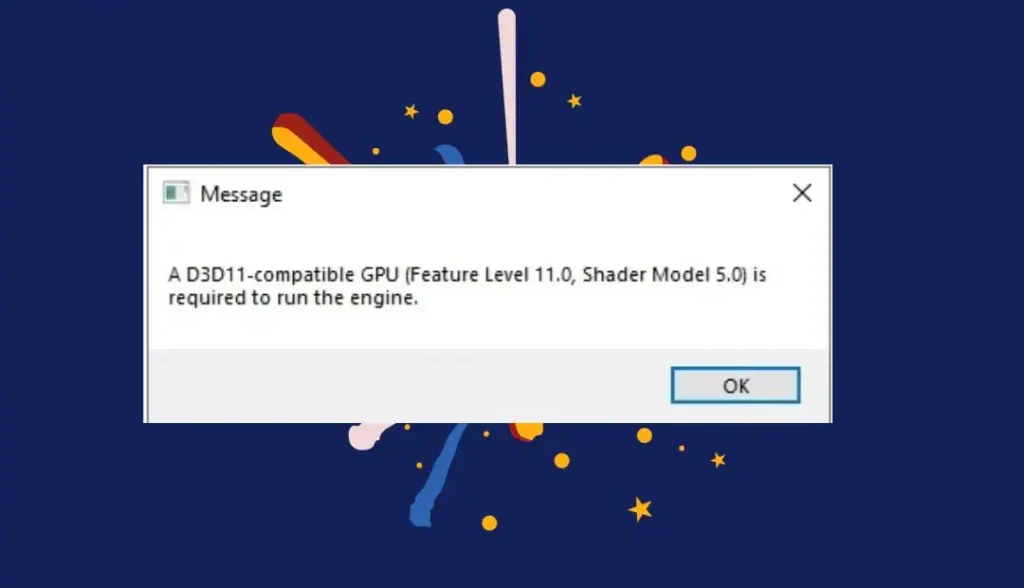

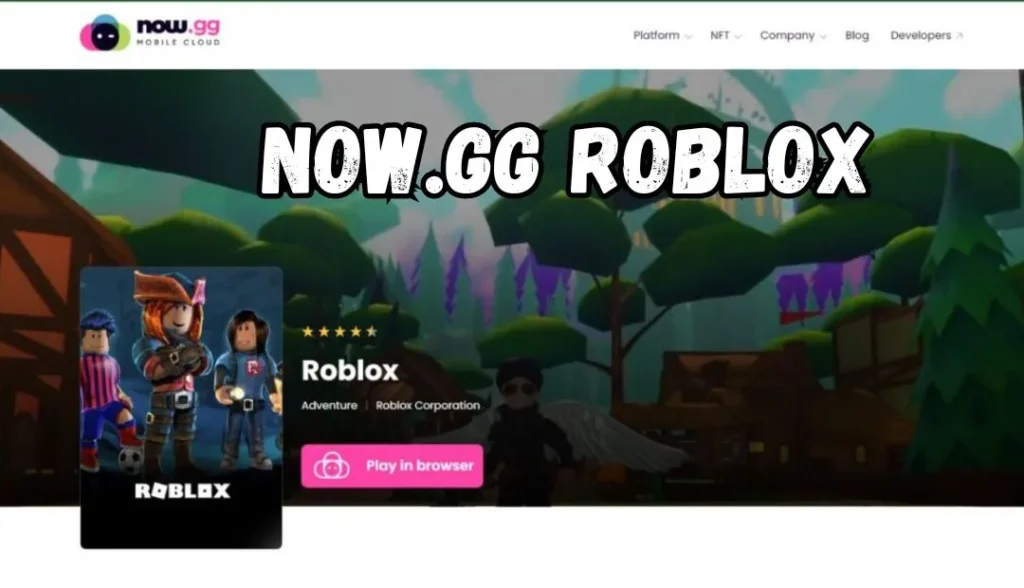
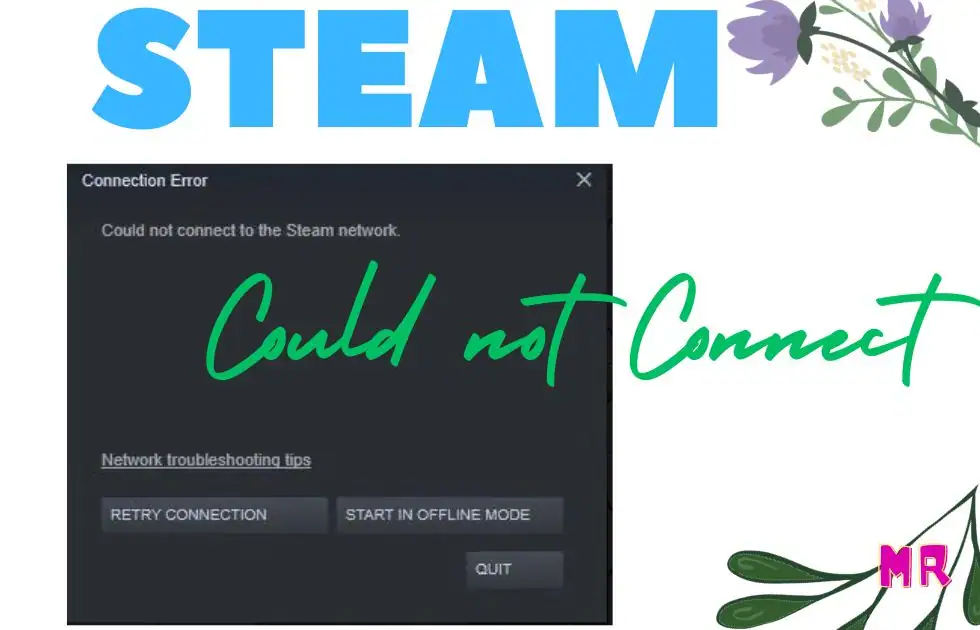
 After typing the command ncpa. cpl and ok click.
After typing the command ncpa. cpl and ok click. 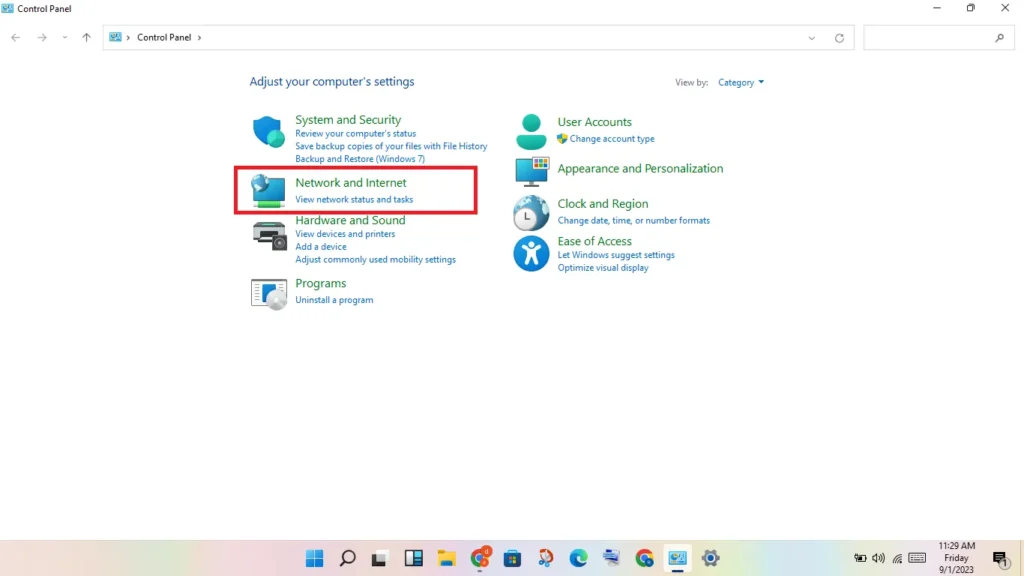 Now open it for the Network connection tab. Then right-click on your connecting network adapter.
Now open it for the Network connection tab. Then right-click on your connecting network adapter. 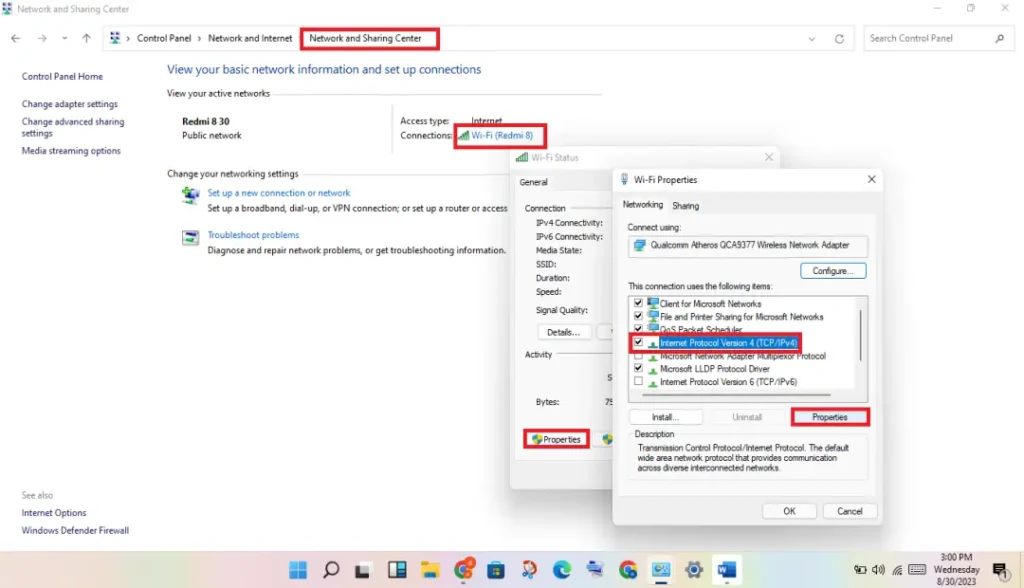
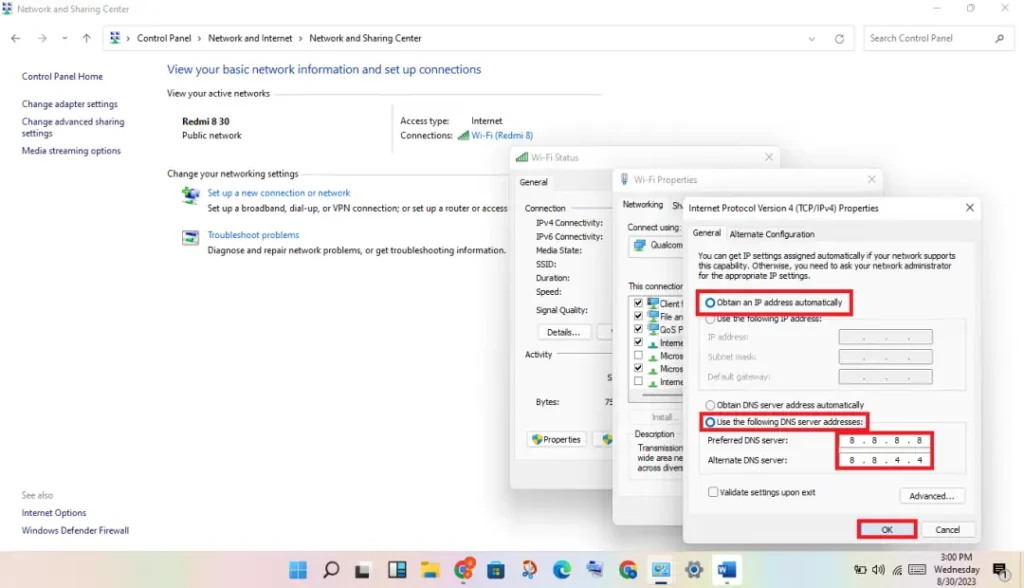 Given the use of this value DNS server:
Given the use of this value DNS server: 
