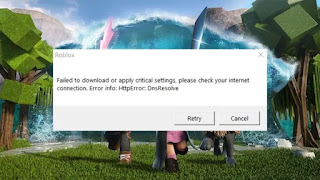Failed to download or apply critical settings roblox
As a Roblox player, facing the error message – “Failed to download or apply critical settings Roblox” can be quite frustrating.
This error message indicates that Roblox was unable to download or apply updates to critical game settings which may be caused due to a poor network connection or a network disruption.
In such situations, players should try restarting their PC or laptop and then launch Roblox again.
Alternatively, clearing cache and uninstalling and reinstalling the Roblox app can also resolve the issue.
If the problem persists, it is recommended to contact the Roblox support team for further assistance.
Why this failed to download or apply critical settings roblox
Roblox is an online game platform that has captivated millions of players worldwide.
However, some users might experience issues with their game client, such as the error message “Failed to download or apply critical settings Roblox”.
There could be multiple reasons why this error appears, including internet connectivity issues.
And corrupted game installer, out-of-date drivers, or even antivirus software blocking the game client.
How to fix failed to download or apply critical settings roblox
1.Restart the computer
- First step, you try to close the game.
- After restarting your device or computer.
2. Reset Ip configuration
- Go to Search bar click type cmd.
- Command prompt right-click Run as administrator click.
- After Yes click to open it command prompt.
- Below given the command following copy paste to press enter.
Ipconfig /flushdns
Ipconfig /release
Ipconfig /all
Ipconfig /renew
netsh winsock reset
After try to Roblox open to play game.
3.Change dns address
- Press the win+x key, click the Run open it.
- After type the command ncpa.cpl and ok click.
- Now open it for Network connection tab.
- Then right-click on your connecting network adapter.
- Select the Properties.
- Find internet protocal version 4 (TCP/IPv4) by clicking on it.
- Below click Properties and select Use the following DNS server Addresses.
Given use this value DNS server:
- Preferred Dns server: 8.8.8.8
- Alternate Dns server: 8.8.4.4
- Preferred Dns server: 1.1.1.1
- Alternate Dns server: 1.0.0.1
Press OK and close the All tab.
(OR)
4.Uninstall Roblox
- Go to Search bar after type Settings click here.
- After opening it then select Apps click here.
- Press Apps & Feature Settings
- Find out Roblox App click it.
- Then three dots click to Uninstall app.
5.Reinstall Roblox
- Go to Browser click to open it.
- Search the https://www.roblox.com/download this website.
- Download the Web version Roblox client version.
- Install the Roblox client app and launch the game.
- After sign in your account then you’re finished.
- Playing game in Roblox client version.
other methods
conclusion
Read More:
Roblox failed to load library sensapi.dllRoblox:If You are having trouble loading Marketplace, please force restart the app and the issues should resolve.Roblox the application encountered an unrecoverable error now 2023