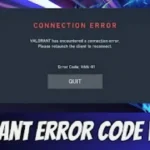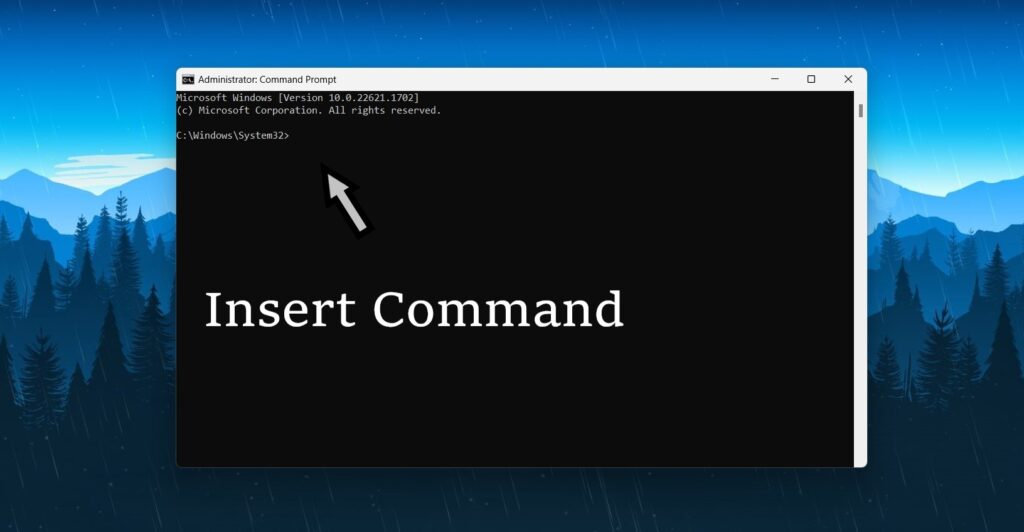Valorant error code 59 is a prominent issue that gamers face when playing the popular online multiplayer game.
The error typically occurs due to issues with the game’s anti-cheat program called Vanguard.
When the Vanguard program fails to validate a player’s credentials or detects unauthorized software on their system, it halts all further gameplay, causing the Error to appear.
While this may be frustrating for players who encounter the error, it’s essential to note that Vanguard’s primary purpose is to maintain fairness and integrity within the game’s ecosystem.
It’s advised to follow the team’s guidelines for troubleshooting and contacting technical support to rectify the error and continue enjoying the exciting Riot game of Valorant.
why is this valorant error 59 Code?
Why this Valorant 59 error Code? Since its release in 2020, Valorant has gained immense popularity among gamers worldwide. Unfortunately, like any other game, Valorant is not immune to technical glitches and errors.
One of the most commonly reported Error, which usually occurs when players are trying to launch the game. This error can be frustrating and confusing, especially for new players, as it may prevent them from accessing the game.
Fortunately, there are several ways to fix this error and get back to playing Valorant. In this post, we will discuss what causes this error in Valorant, and how to troubleshoot it effectively.
how to fix valorant error code 59
1. Restart the computer
- Press the start menu and click here.
- Now the power key icon click here.
- After showing the Restart click.
2.Run as an administrator
- You’re selected for Desktop showing Valorant Game.
- After Clicking on the Mouse.
- Then Select the Properties click.
- Now, Show the top panel in Compatibility.
- After below you select the Compatibility Mode
- Next, Choose the option Windows 8.
- Below Choose this option.
✅Disable full-screen optimizations
✅Run this program as an Administrator
- After Apply button click the ok click.
3. Reset IP configuration
- Go to the Search bar and click type cmd.
- Command prompt right-click Run as an administrator click.
- After Yes click to open its command prompt.
- Below is the command following copy and paste to press enter.
Ipconfig /flushdns
Ipconfig /release
Ipconfig /all
Ipconfig /renew
netsh winsock reset
- After trying to Valorant open to play the game.
- If none of the above steps work,
- you can try repairing or reinstalling Valorant.
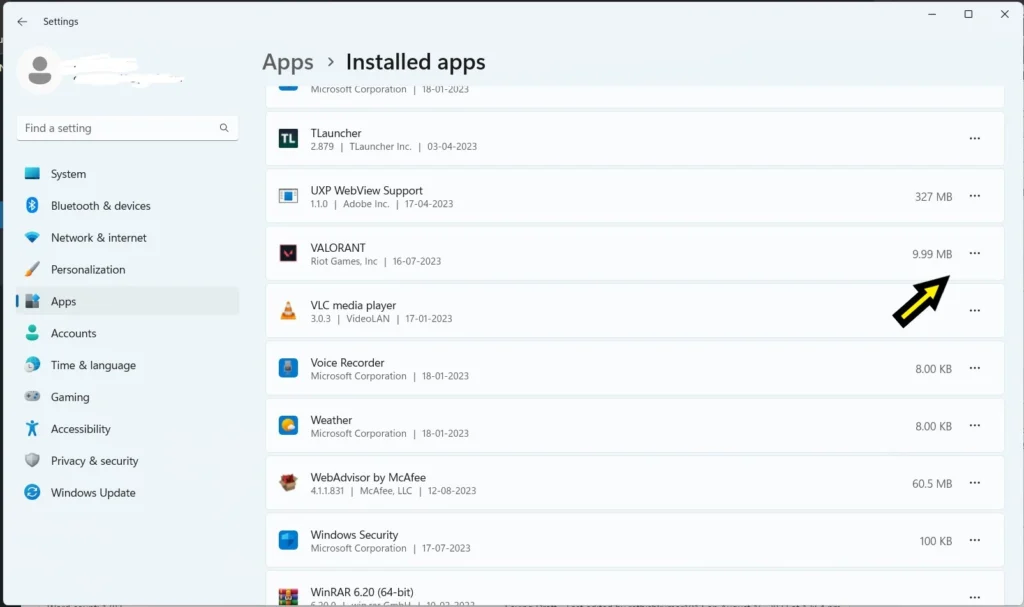
- To repair, open the Riot Games Launcher,
- click on the Valorant tab, and click the gear icon next to the “Play” button.
- Select “Repair” from the dropdown menu.
- If that doesn’t work, uninstall Valorant and then reinstall it.
How Do i fix Valorant Error 59 Code
If you’ve encountered Valorant error you’re not alone.
This particular error can be frustrating, but fear not, as there are steps you can take to resolve it.
Firstly, ensure that your graphics drivers are up to date. Outdated or incompatible drivers can often lead to errors in gaming platforms.
To update your drivers, simply visit the official website of your graphics card manufacturer and search for the latest drivers compatible with your system.
Additionally, check for any pending Windows updates and install them if available.
Sometimes, an outdated operating system can also cause errors. Finally, try running Valorant as an administrator.
Right-click on the game’s executable file, select “Run as administrator,” and see if this resolves the issue.
By following these troubleshooting steps, you should hopefully be able to fix this error and get back to enjoying your gaming experience without any interruptions.
Conclusion
In conclusion, This Error has become a prevalent issue among players, causing frustration and hindering gameplay experiences.
This error is often attributed to issues with the player’s Riot account, network connectivity, or software conflicts.
It is crucial for players encountering this error to first troubleshoot their network connection and ensure it meets the game’s requirements.
Additionally, updating or reinstalling the game client, repairing the game files, or contacting Riot Games support can be effective steps in resolving this error.
Remember, patience and persistence are key when troubleshooting technical issues in order to fully immerse yourself in the thrilling world of Valorant.
Read More: