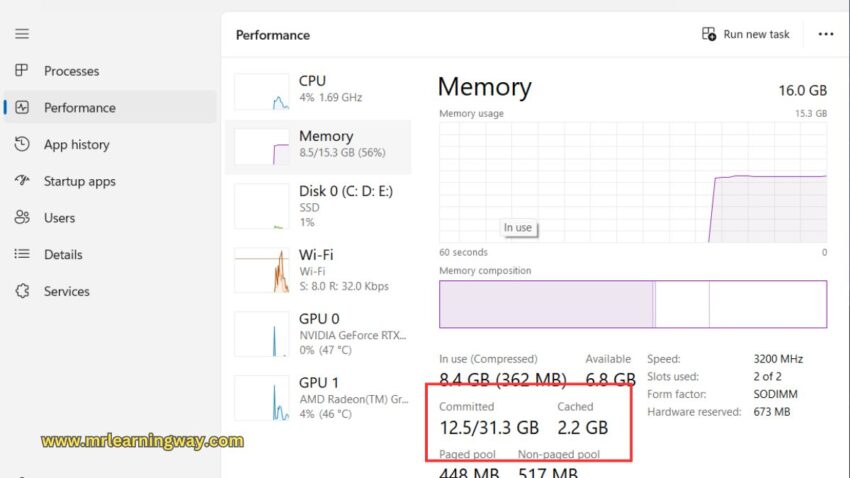Does clearing RAM cache improve performance?One essential maintenance task that often gets overlooked is clearing the RAM cache. RAM (Random Access Memory) cache is a temporary storage area where data is stored for quick access by the CPU.We are going to answer all of these questions and more in this clear RAM cache guide.
| [ez-toc] |
Why Clear RAM Cache Is Important
However, when these apps and processes are closed, they may leave behind residual data in the RAM cache. This accumulated data can hog valuable memory resources, slowing down your device and affecting overall performance. This guide explains clear RAM cache and explores possible fixes for this issue.
How do I clean my RAM memory?
- You Can press the Ctrl + Shift + Esc using a shortcut.
- After that Open the Task Manager.
- Click the Performance in the task manager,
- Selected the Memory Usage click on it.
How to Use RAMMAP TOOL:
- Go to the file is download simply click on it.
- Downloaded then Rammap tool file.
- show in folder now simply right click on the zip file.
- So click on extract all click on extract.
- Select to Ram map.exe Application.
- Make sure click on run as administrator click on accept now.


- Select an empty stand-by list.
- once you are click on it we can see our Ram cache clear from our laptop.
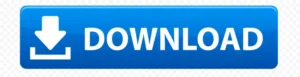
Conclusion
Clearing the RAM cache is a simple yet effective way to optimize your device’s performance and ensure smooth operation. By following the steps outlined in this guide, you can free up memory space and prevent sluggishness caused by cluttered cache data. Make it a regular maintenance task to keep your device running smoothly and efficiently.