Roblox error code 264
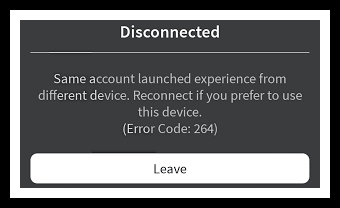
This error code appears when a player tries to join a game but is unable to connect due to an insufficient network connection or server issues.
The Roblox Error Code 264 can be frustrating and can prevent players from enjoying their favorite games on the Roblox platform.
The error message usually displays “Failed to connect to the Game.
(ID=17: Connection attempt failed)” on the screen which means the game has failed to establish a connection with the game server.
However, there are potential solutions for fixing this error code, including verifying the player’s internet connection, refreshing the game page, or even reinstalling the game.
Why this roblox error code 264
Why this Roblox Error Code 264 is appearing on your screen? This particular error code can occur due to various reasons.
One of the main reasons is the presence of outdated graphics drivers on your system.
In such a case, your system will be unable to render the game graphics, leading to the error.
Another reason for the error could be network-related issues, like poor internet connectivity or firewall restrictions.
Additionally, issues with your system’s RAM or the Roblox application itself can also trigger the error.
Therefore, to fix this issue, you should first identify the root cause and then take appropriate measures to troubleshoot the error code 264.
How to fix roblox error code 264
1.Restart the computer
- First step, you try to close the game.
- After restarting your device or computer.
2.Change dns address
- Press the win+x key, click the Run open it.
- After type the command ncpa.cpl and ok click.
- Now open it for Network connection tab.
- Then right-click on your connecting network adapter.
- Select the Properties.
- Find internet protocal version 4 (TCP/IPv4) by clicking on it.
- Below click Properties and select Use the following DNS server Addresses.
Given use this value DNS server:
Preferred Dns server: 8.8.8.8
Alternate Dns server: 8.8.4.4
(OR)
Preferred Dns server: 1.1.1.1
Alternate Dns server: 1.0.0.1
3. Reset Ip configuration
- Go to Search bar click type cmd.
- Command prompt right-click Run as administrator click.
- After Yes click to open it command prompt.
- Below given the command following copy paste to press enter.
Ipconfig /flushdns
Ipconfig /release
Ipconfig /all
Ipconfig /renew
netsh winsock reset
After try to Roblox open to play game.
4.Reinstall Roblox
- Go to Browser click to open it.
- Search the https://www.roblox.com/download this website.
- Download the Web version Roblox client version.
- Install the Roblox client app and launch the game.
- After sign in your account then you’re finished.
- Playing game in Roblox client version.
other methods
Roblox error code 264 can be frustrating when you encounter it during your gameplay or while trying to access certain features on the platform.
However, understanding the reasons behind this error and implementing the appropriate solutions can help you overcome this issue smoothly.
One common cause of error code 264 is an outdated version of Roblox.
To fix this, ensure that you have the latest version of Roblox by checking for updates in the game settings or reinstalling the software completely.
Additionally, this error can also occur due to conflicts with antivirus software or firewall settings.
To resolve this, temporarily disable your antivirus or firewall and see if the error persists.
If the problem is still not resolved, you may need to contact Roblox support for further assistance.
By following these tips, you can effectively fix the Roblox error code 264 and continue to enjoy a seamless gaming experience.
conclusion
In conclusion, the Roblox error code 264 can be quite frustrating and disruptive for players trying to enjoy the immersive gaming experience offered by this platform.
This particular error typically occurs when there is a problem with the user’s internet connection or if there are limitations set by their network provider.
While encountering error code 264 can be disheartening, there are a few steps that players can take to troubleshoot and potentially resolve the issue.
Checking the stability of the internet connection, disabling any VPN services, and temporarily disabling antivirus or firewall software are some common solutions.
Additionally, reaching out to Roblox support or forums for further assistance can help resolve this issue, allowing players to swiftly return to their gaming adventures.
Read more..
what is roblox error code 908 on roblox fix now
How to fix Roblox error code 264 Fix now
How To download roblox chromebook – roblox for chromebook 2023