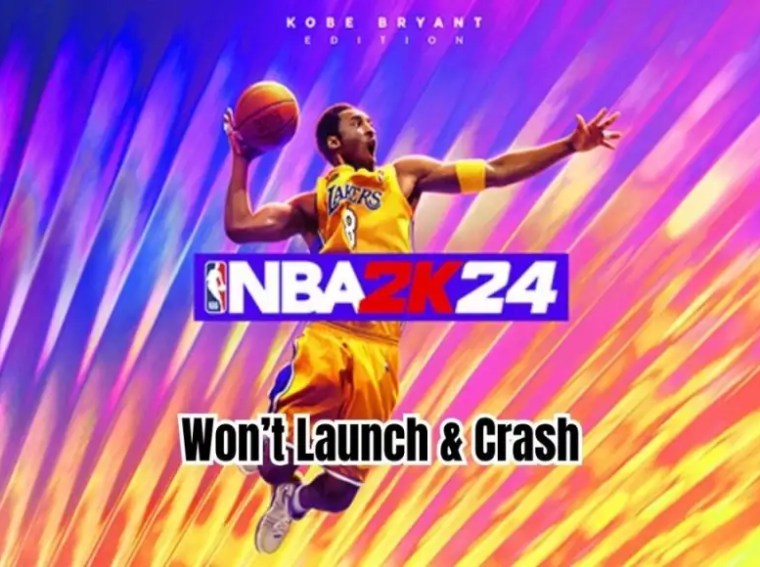Roblox lost connection due to an error
Roblox, the popular online gaming platform used by millions of players worldwide, is no stranger to occasional technical glitches.
One of the most frustrating for players is the dreaded “Lost Connection due to an Error” message that pops up when they are in the middle of a game.
This message disrupts their gameplay and can even result in lost progress or in-game items.
However, Roblox has been proactive in addressing these errors by constantly monitoring and updating its servers to ensure that players have a seamless and enjoyable gaming experience.
Despite the occasional hiccups, the team at Roblox is committed to providing players with the best possible gaming experience and working to resolve any issues promptly.
why this roblox lost connection due to an error?
Why this Roblox lose connection due to an error? This is one of the most common issues that Roblox users face.
The game is heavily reliant on the internet and any disruptions to the connection can result in players being kicked from the game.
Some of the most common reasons for lost connections include server issues, internet connectivity problems, and outdated game files.
Fortunately, there are some simple steps that players can take to prevent or resolve the issue.
These include checking their internet connection, updating game files, and clearing their cache.
By taking a few simple measures, players can minimize the chances of experiencing this frustrating error and enjoy uninterrupted gameplay.
How to Fix Roblox lost connection due to an error
1.Restart the computer
- First step, you try to close the game.
- After restarting your device or computer.
2. Reset Ip configuration
- Go to Search bar click type cmd.
- Command prompt right-click Run as administrator click.
- After Yes click to open it command prompt.
- Below given the command following copy paste to press enter.
Ipconfig /flushdns
Ipconfig /release
Ipconfig /all
Ipconfig /renew
netsh winsock reset
After try to Roblox open to play game.
3.Change dns address
- Press the win+x key, click the Run open it.
- After type the command ncpa.cpl and ok click.
- Now open it for Network connection tab.
- Then right-click on your connecting network adapter.
- Select the Properties.
- Find internet protocal version 4 (TCP/IPv4) by clicking on it.
- Below click Properties and select Use the following DNS server Addresses.
Given use this value DNS server:
- Preferred Dns server: 8.8.8.8
- Alternate Dns server: 8.8.4.4
Press OK and close the All tab.
4.Reset settings
- Go to open the settings app.
- Click on the “network & internet” tab.
- Scroll to the bottom and click on “network reset.”
- Confirm the action by clicking the “Reset now” button.
- Allow your computer to Restart.
Remember, taking these steps can help you fix the issue of losing connection to Roblox and get you back to playing your favorite games in no time.
Read more..
how to fix lag on roblox mobile 2023