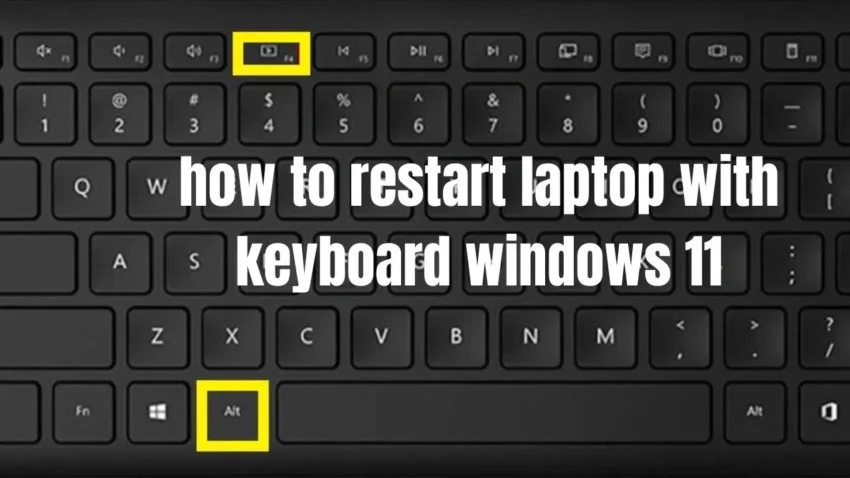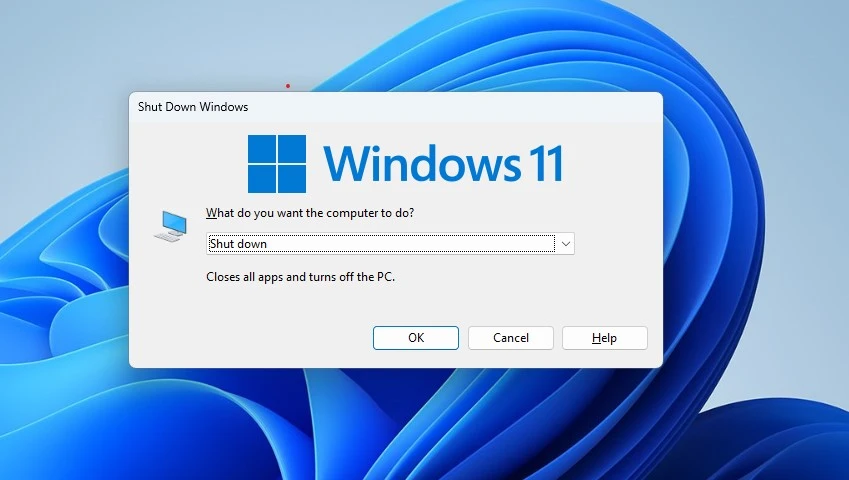Restart laptop with keyboard windows 11
Restarting your laptop can be a necessary step to restart laptop with keyboard issues or get the system running smoothly again.
While you can use the mouse to click on the Start menu and then choose the Restart option, using the keyboard can save you time and effort.
In Windows 11, there are several keystrokes you can use to restart your laptop quickly.
For example, you can press Ctrl+Alt+Delete, which opens the security screen, and then click on the power icon in the bottom right corner, followed by the Restart button.
Alternatively, you can press Win+X to open the Quick Link menu and select Restart from there.
By knowing these keyboard shortcuts, you can restart your laptop without taking your hands off the keyboard, which can streamline your workflow and boost productivity.
why this restart laptop with keyboard windows 11
As we all know, restarting your laptop from time to time is important for its overall performance and efficiency.
And with the introduction of Windows 11, restarting your laptop restart laptop with keyboard has become even easier with the keyboard shortcut.
The keyboard shortcut to restart your laptop with Windows 11 is a quick and efficient way to ensure that any updates or changes are properly applied to your system.
It also helps to clear any background processes that may be causing your laptop to slow down.
By using this simple shortcut, you can ensure that your laptop remains in optimal condition for longer periods of time.
How to fix restart laptop with keyboard windows 11
1.Restart Windows 11 shortcut
- Press start menu click here.
- Now the power key icon click here.

- After show the Restart click.
2.Shutdown Windows 11 shortcut
Press the Alt+F4 or Alt +Fn+F4.
Now, Show the Shutdown windows.
Below Select the Shutdown And ok click here.
3.Other Method For Shortcut Shutdown
- Press the Win + X Key and power user menu.

- Now Below Show shut down and sign out.
- Click to Shut down, sign out, Restart.
4.cmd to shutdown shortcut
-
Go to Search bar click type cmd.
-
Command prompt right-click Run as administrator click.
-
After Yes click to open it command prompt.
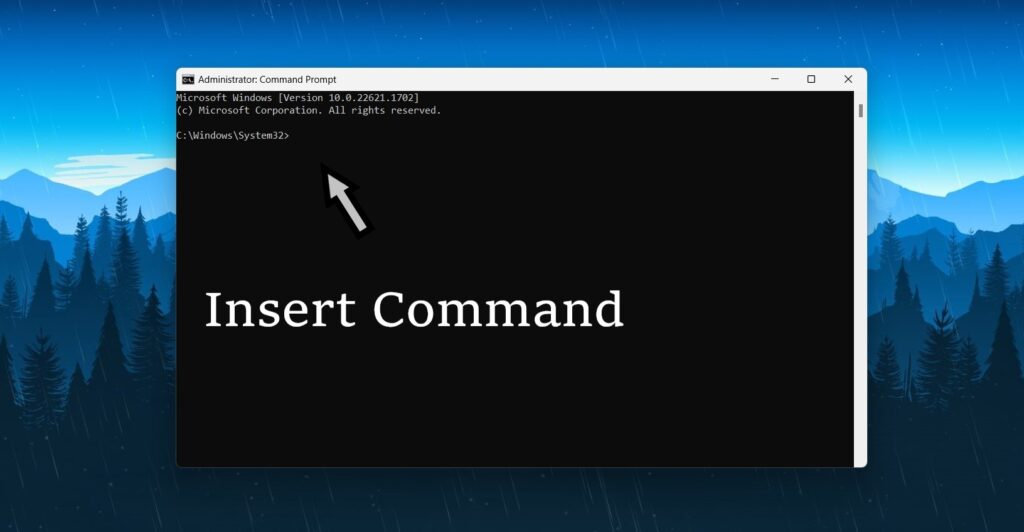
-
Below given the command following copy paste to press enter.
Shutdown /a
Shutdown –r
Your laptop should now restart, and you can hopefully resolve any issues you were experiencing.
other methods
If you’re using the latest Windows 11 operating system and find yourself in a situation where your laptop is unresponsive or you simply need to restart it quickly, fret not, as there’s a simple keyboard shortcut to help you out.
To restart your laptop using only your keyboard in Windows 11, you can follow these easy steps.
First, press and hold the “Ctrl” key on your keyboard. Then, simultaneously press the “Alt” key and the “Delete” key.
This will bring up a menu with various options, including the ability to restart laptop with keyboard your laptop.
Using the arrow keys on your keyboard, navigate to the “Restart” option and press the “Enter” key.
Your laptop will now begin the restart process, allowing you to resolve any performance issues or start fresh with a rebooted system.
conclusion
In conclusion, restarting your laptop with the keyboard in Windows 11 can be a simple yet effective way to troubleshoot various issues and maintain optimal performance.
Whether you encounter software glitches, slow response times, or unresponsive programs, a restart can often resolve these problems by refreshing the system and clearing any temporary files or processes that may be causing the issue.
Additionally, restarting your laptop regularly can help prevent potential hardware glitches and enhance overall system stability.
Taking advantage of the keyboard shortcut to restart your Windows 11 laptop can save you time and effort, as it provides a convenient alternative to navigating through menus and options.
So, next time you face any tech-related hiccups, don’t forget to utilize the power of a simple restart laptop with keyboard through your laptop’s keyboard in Windows 11.
Read more: