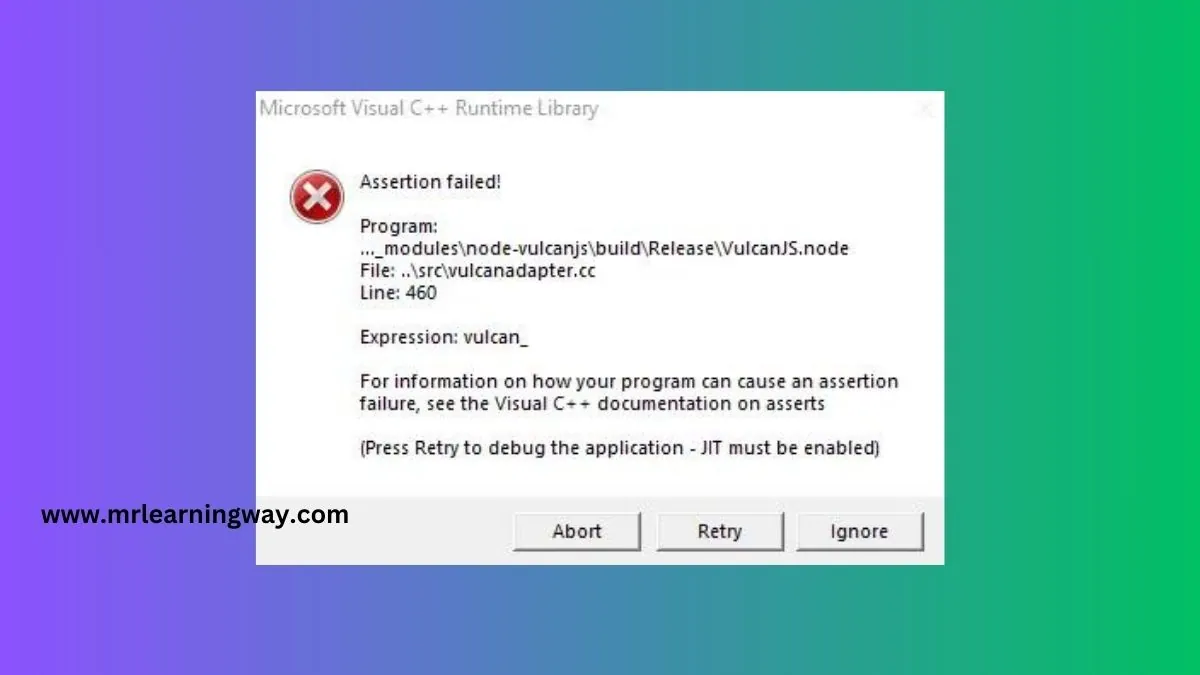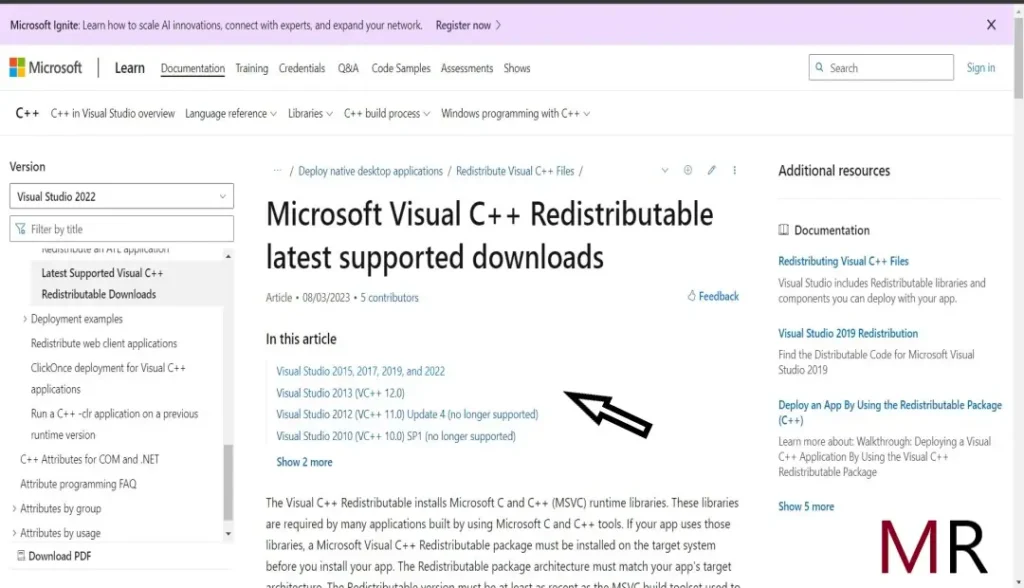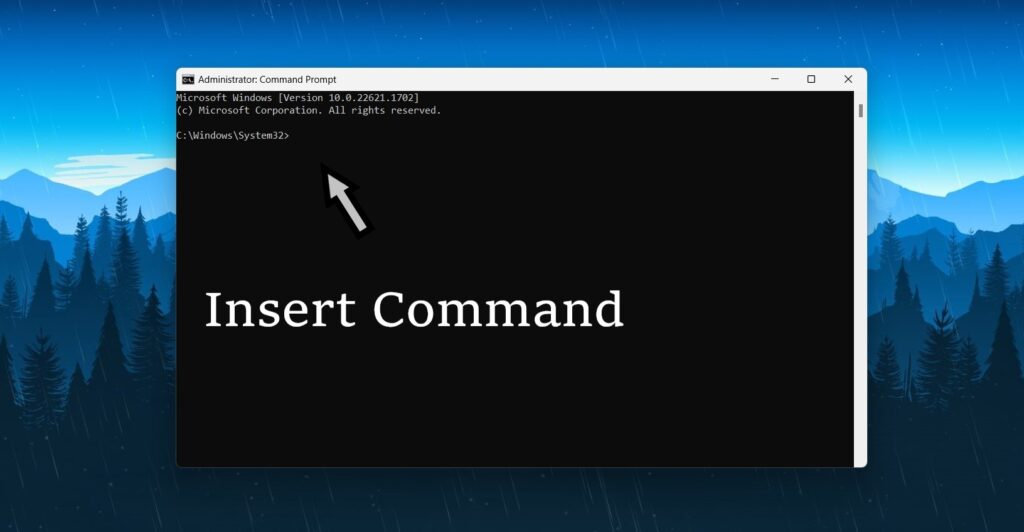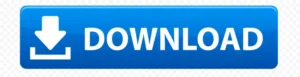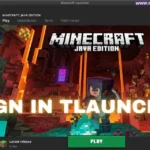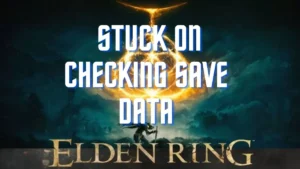Microsoft Visual C++ Assertion Failed Error on your Windows 11 system, we’ve got an issue that many Windows PC users encounter the Microsoft Visual C++ Assertion Failed Error it can be frustrating but fear not because in this video we’re going to explain how to fix it so stay tuned the error is usually caused by software conflicts which means different programs trying to use the same resources simultaneously it can also happen due to corrupt system files or even malware infections so here have a look at the solutions you need to try solution ensure smooth operation of your Windows 11 system.
| [ez-toc] |
What is Microsoft Visual C++ Assertion Failed Error
Before diving into the solutions, let’s first understand what the “Microsoft Visual C++ Assertion Failed Error” actually means. This error typically occurs when a program attempts to execute a function that’s not supported or when there’s a conflict with certain system files. It often manifests as a pop-up message with the error code and a brief description of the problem.
How to fix Microsoft Visual C++ Assertion Failed Error
Update Visual C++ Redistributable Package
One of the most common causes of this error is an outdated or corrupted Visual C++ Redistributable Package. To fix this, follow these steps:
- Go to open the Crome Browser.
- Type the Microsoft Visual C++ download and search it.
- See the official page Microsoft C++ redistributable and click the open it
- Get download Visual Studio’s latest software
- Check your system 32bit or 64bit.Below
- X64 Visual C++
- or
- X86 Visual C++
- Get Link Download and installed the Microsoft Visual C++ Software.
Run System File Checker (SFC)
Scan Corrupted system files you can also trigger the “Assertion Failed Error.” Running an SFC scan can help identify and repair any corrupted files.
-
- Press the Windows key and X, and type the Command Prompt in the search.
- Right-click in the Run as administrator and click here.
- After that open it by a new tab and Yes click here.
- Now, Open it Command Prompt.
CMD
- Given the Command in below and Use it.
dism.exe/online /Cleanup-image /Restorehealth
sfc /scannow
Chkdsk /f/x C:
Check for Windows Updates
You are Keeping your Windows 11 system up to date is essential for maintaining system stability and security. To check for and install updates, follow these steps:
- Press the ‘Windows key + I‘ to open the Settings app.
- Click on “Windows Update” in the left sidebar.
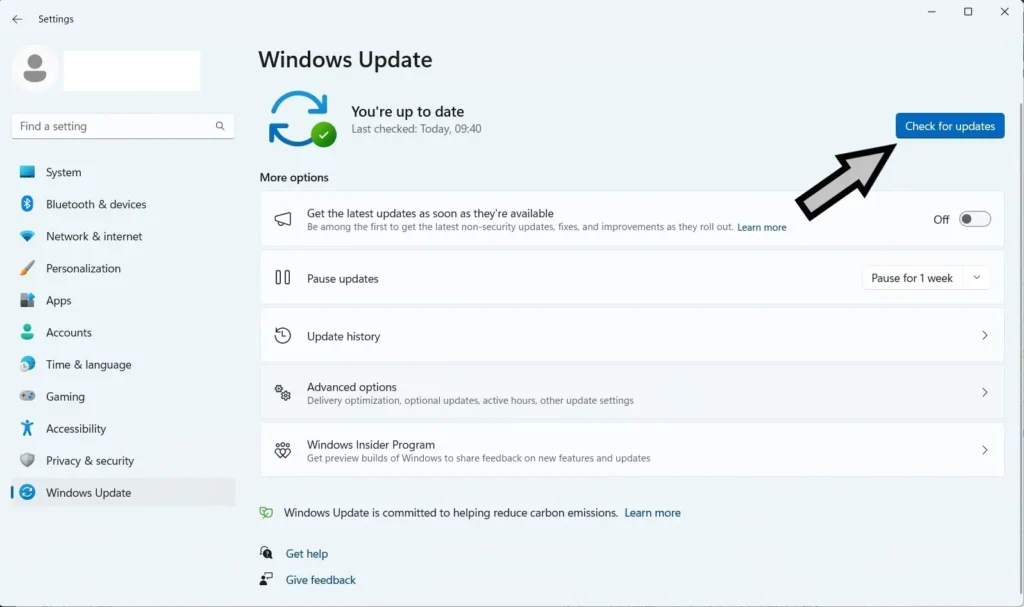
Windows update
- Select “Check for updates” and allow your computer to search for available updates.
- If updates are found, click “Download” and let the process complete.
- Restart your computer once the updates have been installed.
Conclusion
The Microsoft Visual C++ Assertion Failed Error follow the process the uninstall it now install the particular latest version of the application or game compatible with your system from the official website or Microsoft Store the Microsoft Visual C++ runtime Library error may be a bit of a headache but it’s nothing you can’t handle with the right knowledge and steps you can quickly resolve this issue and get your PC back.
Related Topic:
- SIGN IN TLAUNCHER
- league of legends uninstall
- diablo 4 shop error