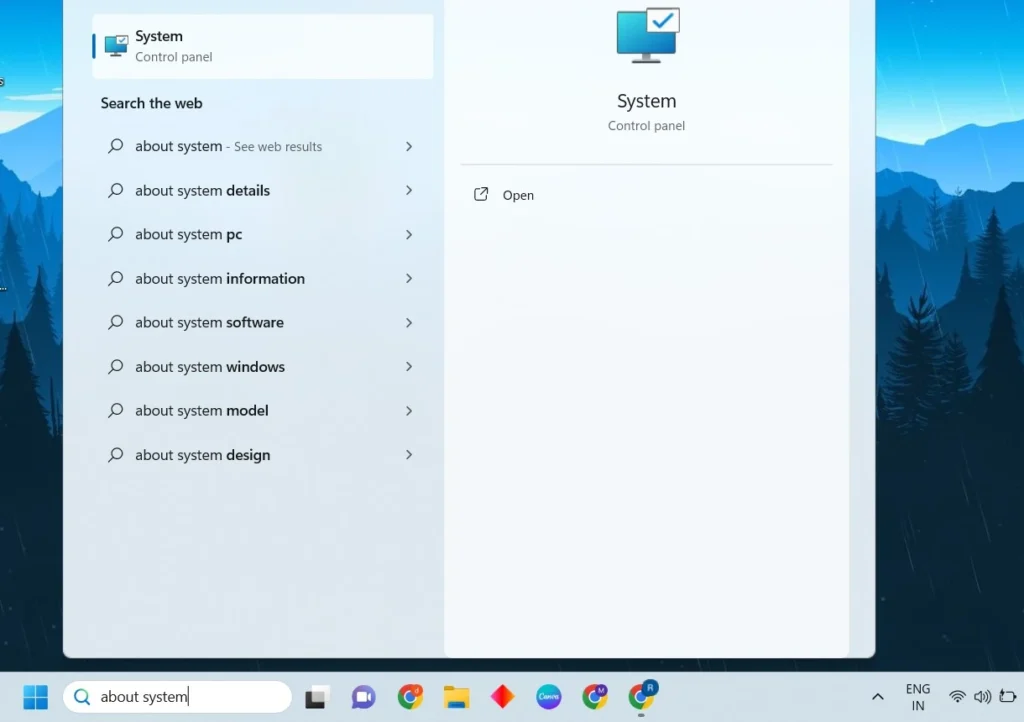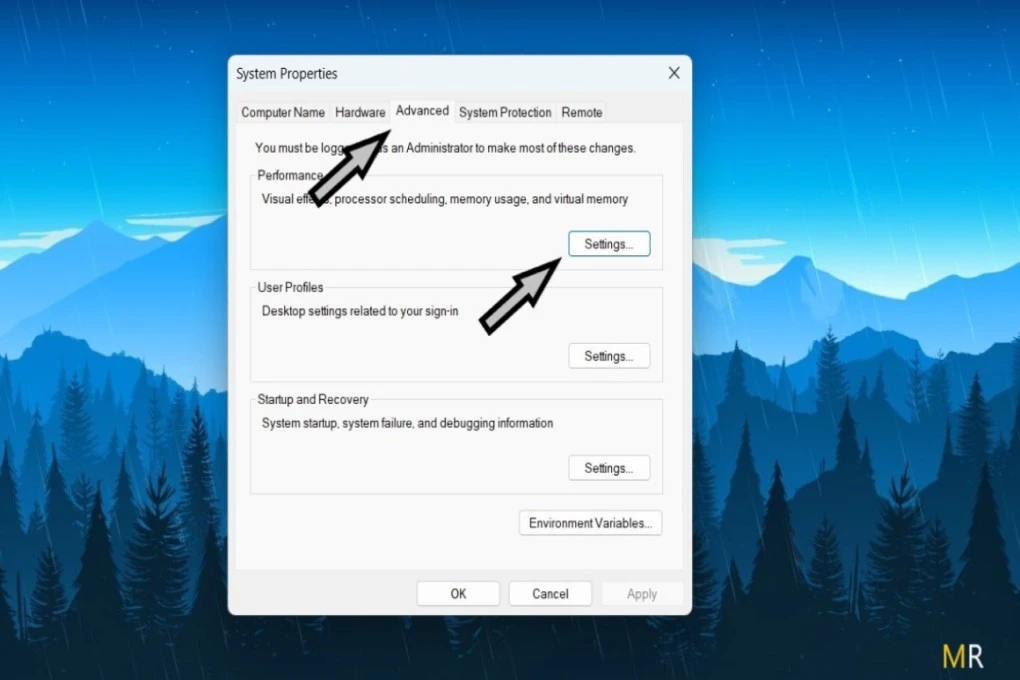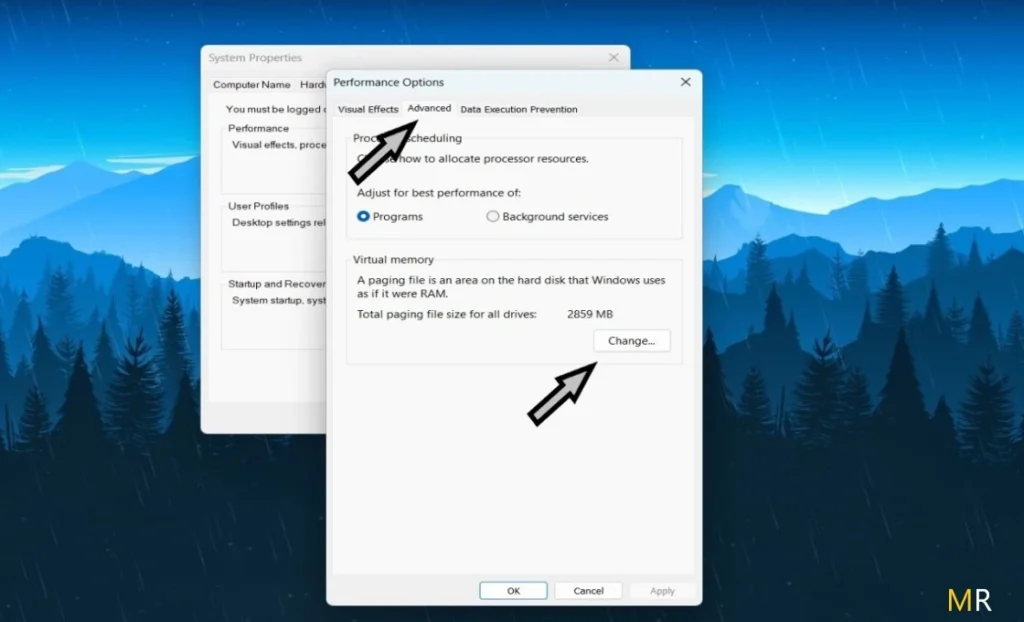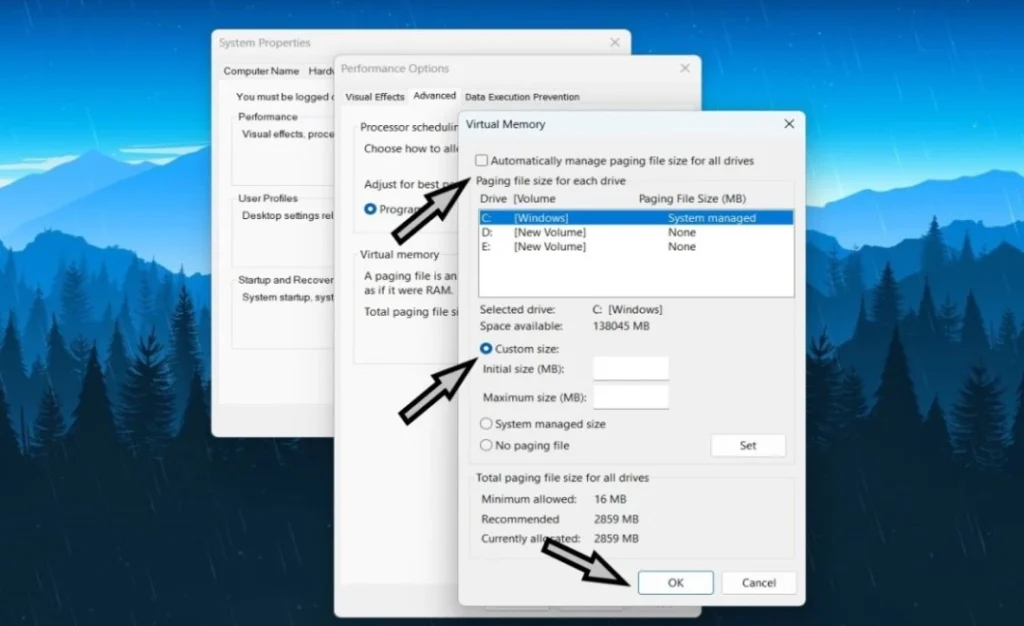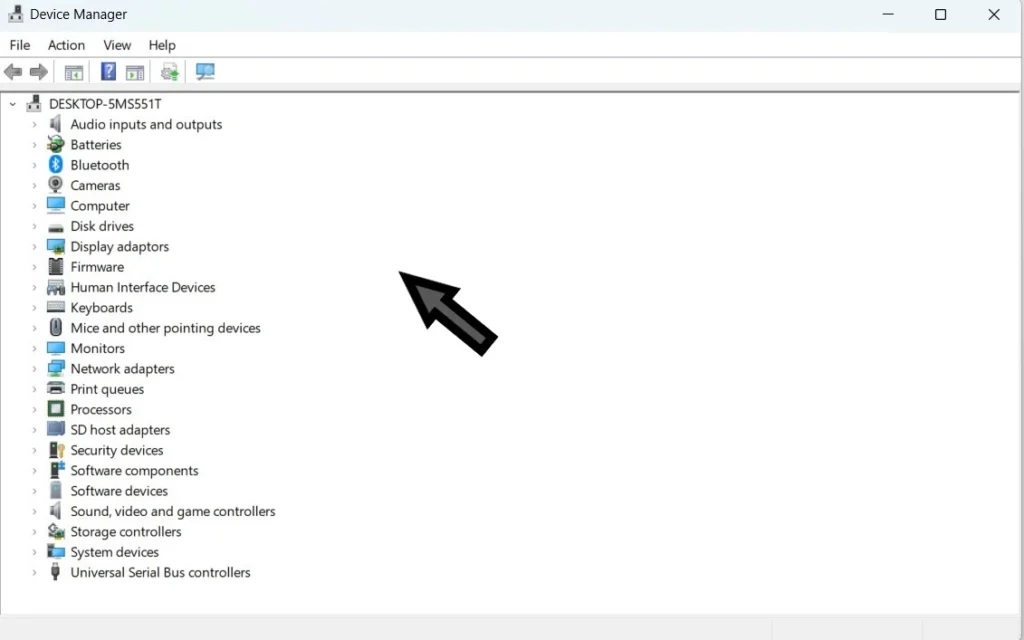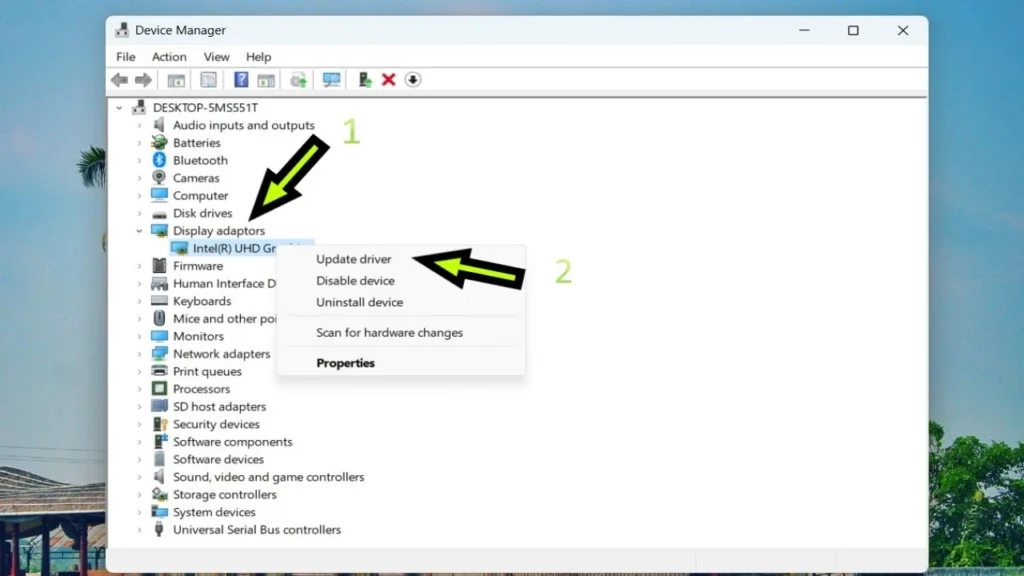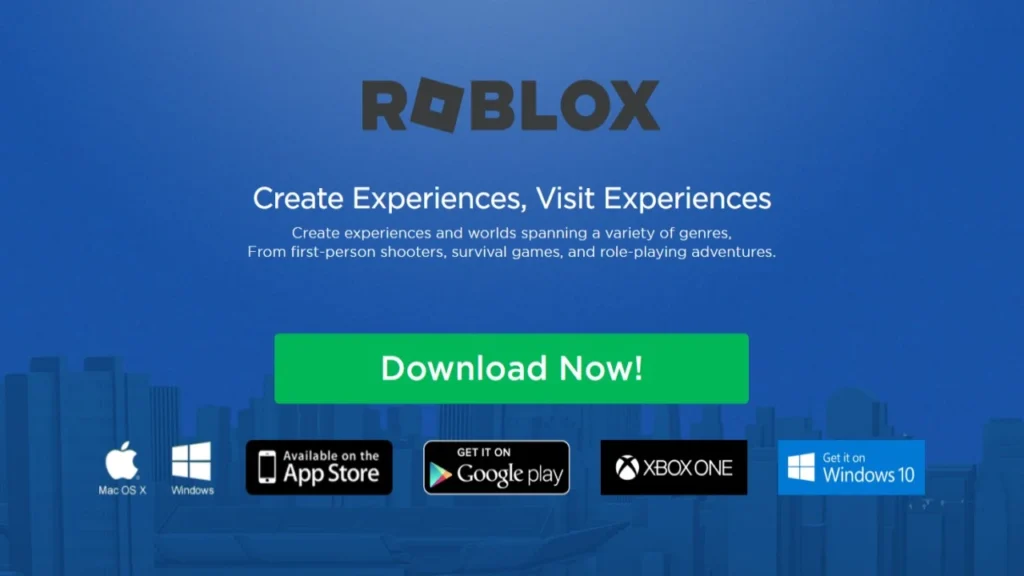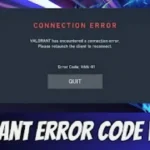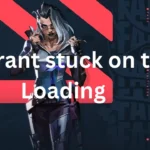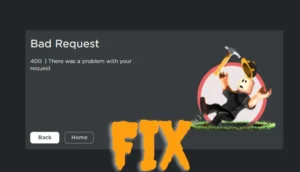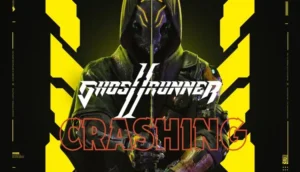Roblox Error Code 292 is a common issue faced by gamers while playing the popular online gaming platform, Roblox.
This error occurs when a player tries to join a game and the server does not respond. The error code 292 can be frustrating, especially when players are in the midst of an exciting game.
The reason why players encounter this error can vary, but it is usually related to the player’s internet connection or server issues. However, Roblox has provided several solutions to fix this error code 292, and players can quickly get back to their gaming sessions by following them. Notably, Roblox’s developers are always working to ensure the platform is stable and provides gamers an enjoyable experience.
Why this Roblox error code 292
Why this Roblox error code 292 occurs might be a question many gamers ask when they find themselves unable to play their favorite game.
This error code is common in Roblox games and often appears when there is a problem with the client or server communication.
Error code 292 can also arise due to bandwidth issues, blockages in the internet connection, or errors in the program’s coding.
This error code can be frustrating, especially if you’re in the middle of an intense gameplay session.
As such, it’s essential to understand its root cause and the possible solutions to overcome it.
how to fix roblox error code 292
1.Advanced system custom-size
- Go to the Search bar and click here.
- Type “About system” in the search bar and open the system
- In the System window, click on “Advanced system settings“
- This will open the System Properties dialog box.
- In the System Properties dialog, under the “Advanced” tab.
- Click on the “Settings” button in the Performance section.
- This will open the Performance Options dialog.
- In the Performance Options dialog, go to the “Advanced” tab.
- Under the “Virtual memory” section, click on the “Change…” button.
- Select the drive for which you want to set the custom page size.
- Choose the option “Custom size”.
Initial Size (in MB): RAM size * 1024 = value
Maximum Size (also in MB): Below the Same value
Click on the “Set” button, and then click “OK” to apply the changes.
2.Update the Graphics driver
- Press “win+x” after clicking on Device Manager.
- Now open it then find Display Adapter click.
- Then Right-click to Update driver select.
- Now update the graphics driver.
or
Reinstall Graphics card
- AMD Official Website:https://www.amd.com/en/support
- Nvidia Graphics driver:https://www.nvidia.com/download/index.aspx
3.Reinstall Roblox
- Go to Browser and click to open it.
- Search the Roblox Game this website.
- Download the Web version Roblox client version.
- Install the Roblox client app and launch the game.
- After signing in to your account you’re finished.
- Playing game in Roblox client version.
other methods
Roblox has gained immense popularity among gamers of all ages, thanks to its expansive virtual universe that allows users to create and play various games.
However, encountering errors while playing can be frustrating. One commonly reported issue is Roblox error code 292.
This error typically occurs when the game fails to run due to outdated or incompatible graphics drivers.
To fix Roblox error code 292, you need to ensure that your computer’s graphics drivers are up to date.
Start by navigating to your device’s manufacturer website or the dedicated graphics card manufacturer’s website.
Locate the most recent driver update compatible with your operating system and download it.
Once downloaded, follow the installation instructions provided to complete the update process.
Restart your computer and try running Roblox again, and the roblox error code 292 should now be resolved, allowing you to enjoy the immersive gaming experience without any hindrances.
conclusion
In conclusion, Roblox Error Code 292 can be quite frustrating for players, as it prevents them from accessing their favorite games and experiences on the platform.
This error typically occurs when there is a network issue or when there are compatibility problems with the user’s device or software.
To mitigate this error, players are advised to ensure that their network connection is stable and that they are using the latest version of Roblox.
Additionally, clearing the cache and cookies of the browser or reinstalling the game can often resolve the issue.
However, if the error persists, it is advisable for players to reach out to Roblox support for further assistance.
Remember, thorough troubleshooting and timely resolution can help gamers get back to enjoying the immersive and vibrant world of Roblox without any hindrances.
Read More:
- how to fix lag on roblox mobile 2023
- how to fix roblox authentication failed 2023
- how to fix roblox crashing on windows 11