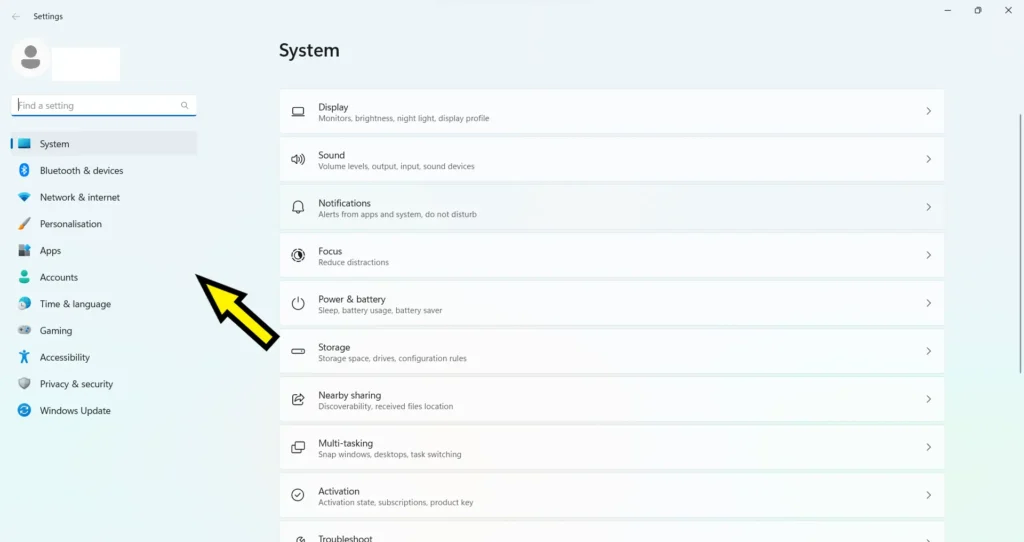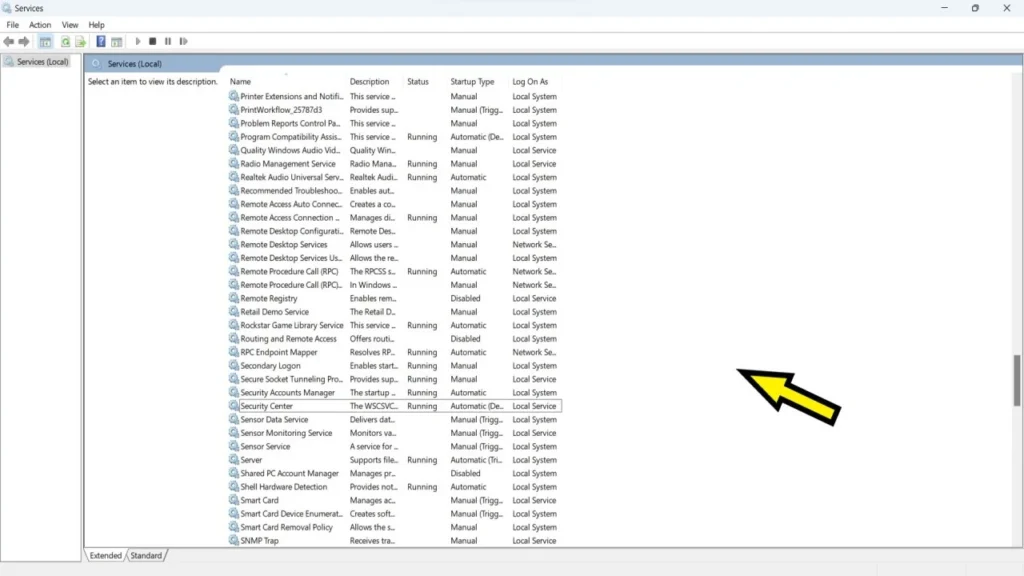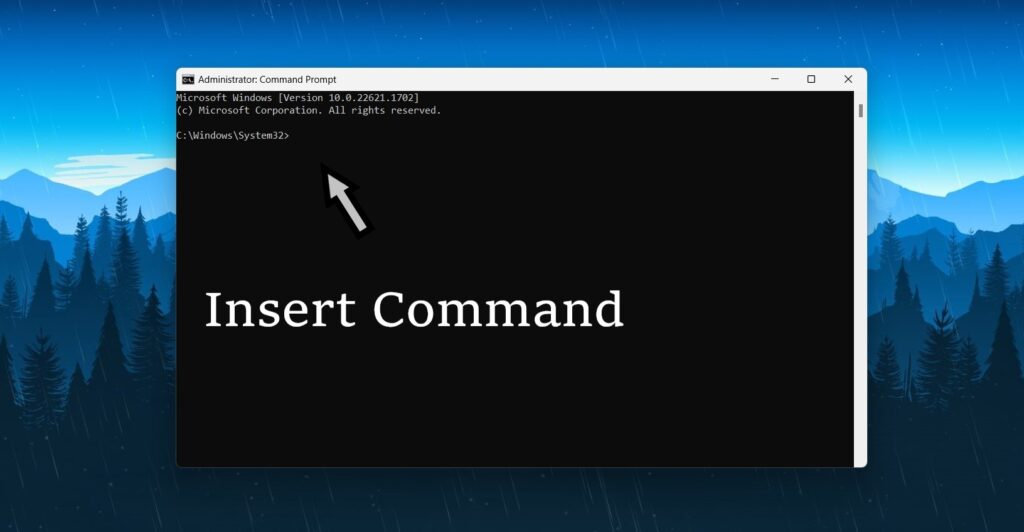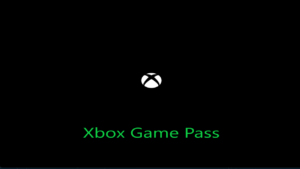Why Is the Texas Chain Saw Massacre Game Not Installing On Xbox App On Windows 11
This question seems to be a common frustration among many gamers eagerly anticipating the release of this highly anticipated game. There could be several reasons behind this installation texas chain saw massacre game.
Firstly, it could be a technical glitch within the Xbox app or Windows operating system itself. In such cases, it is always recommended to ensure that both the app and the operating system are up to date, as outdated software can often cause compatibility issues.
Another possibility could be insufficient storage space on the device, as games nowadays are massive in size and require a significant amount of available storage.
Additionally, internet connectivity and network stability can also impact the installation process. It is crucial to have a stable internet connection while downloading and installing games for a smooth and uninterrupted experience.
Finally, it is worth mentioning that contacting Xbox support or the game’s developers can provide assistance in resolving the texas chain saw massacre and getting the Texas Chainsaw Massacre game successfully installed on the Xbox app on Windows.
How To Fix Texas Chain Saw Massacre Game Not Installing On Xbox App On Windows 11
1. Restart texas chain saw massacre game
- Press the start menu and click here.
- Now the power key icon click here.
- After showing the Restart click.
2. Uninstall the game service and reinstall
Uninstall PowerShell code: get-appxpackage Microsoft.GamingServices | remove-AppxPackage -allusers
reinstall Gaming services: start ms-windows-store://pdp/?productid=9MWPM2CQNLHN
Xbox provide: https://apps.microsoft.com/store/detail/xbox-identity-provider/9WZDNCRD1HKW?hl=en-us&gl=us&rtc=1&activetab=pivot%3Aoverviewtab
3. Reset Xbox
- Go to the Search bar after typing Settings click here.
- After opening it then select Apps click here.
- Press Apps & Feature Settings
- Find out the Xbox App and click it.
- Then three dots click to Advanced apps select.
- Go to Below After Repair and Reset click on it.
4. Services
- Press
Win + Rto open the Run dialog.
- Type
services.mscand press Enter. - Find the below files and open them:
- Xbox Accessory Management Service
- Xbox Live Auth Manager
- Xbox Live Game Save
- Xbox Live Networking Service
- gaming services
- windows update
- Services Status: Stopped to change Running
- So, Below Start Click and apply and OK click here.
5. Command Prompt
- Go to the Search bar and click type cmd.
- Command prompt right-click Run as an administrator click.
- After Yes click to open its command prompt.
- Below is the command following copy and paste to press enter.
-
sfc/scannow
-
Dism /Online /Cleanup-image /RestoreHealth
Conclusion:
In this day and age, where gaming has become an integral part of our lives, it can be frustrating to encounter technical issues that prevent us from immersing ourselves in the virtual worlds we love.
Unfortunately, the Texas Chainsaw Massacre game seems to be facing compatibility issues when trying to install it on the Xbox app on Windows.
This, undoubtedly, creates a disappointing experience for gamers who have eagerly awaited the release of this horror-based texas chain saw massacre game.
It is essential for game developers and app providers to continually work together to ensure smooth compatibility across platforms, as these issues can deter players and impact the overall success of a Texas chain saw massacre game.
Gamers are eagerly awaiting a resolution to this problem, hoping that they can soon indulge in the thrilling and terrifying world that the Texas Chainsaw Massacre game promises to offer.
Related posts:
- valorant error code 1 | There was an Connection to the platform
- How to fix windows 11 secure boot in valorant
- how to fix low client fps valorant